Using Dynamic Pages
Salesforce has released the Dynamic Pages features for lightning pages in Winter 21. However, we can only apply these features to custom objects that we have created and not standard objects like the opportunity or lead objects where they would be really useful. In the Summer ’21 release due in June 2021, we can use Dynamic pages on the standard objects too. (edit July 2021: Nope – it’s still coming!)
So, what is all the excitement about Dynamic Pages and what can we do with them?
I’m sure many readers are familiar with long pages with many sections that are difficult to use and require a lot of scrolling up and down to find the information you want. Sometimes we don’t need to see many of the fields displayed until the record has progressed to a later stage. This is particularly the case when we are working with leads, opportunities or cases.
Perhaps the best way to do this is by way of an example:
Here we have a very simple app for a Job Application. The page has been designed as efficiently as we can by breaking the information into sections that relate to the stages of the job application process. However, all of the information is still displayed on one quite long page.
Note: You may want to zoom in with your browser to read the text on some of these screen images.
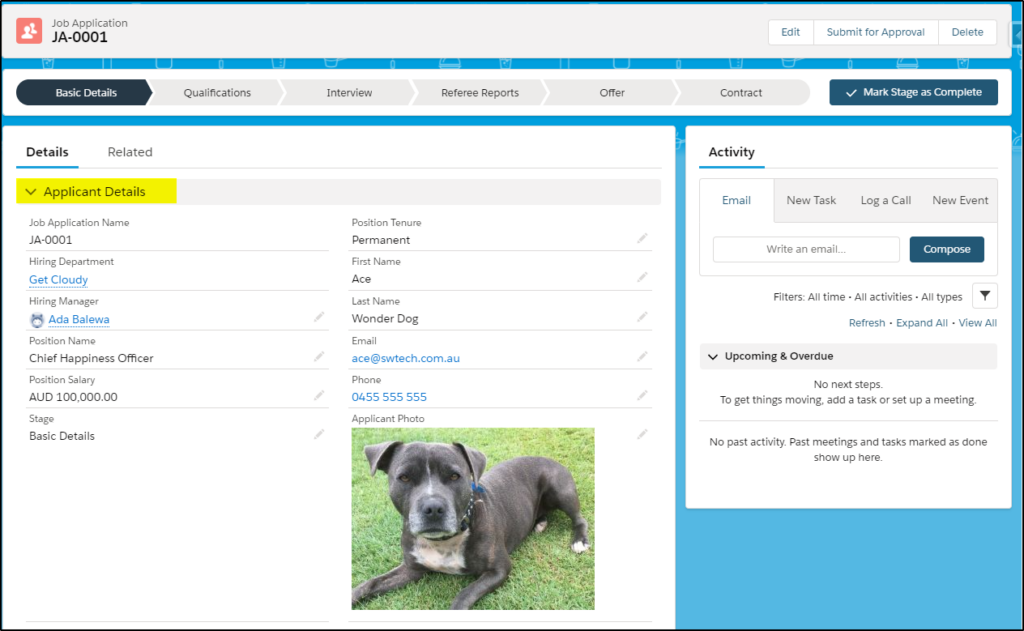
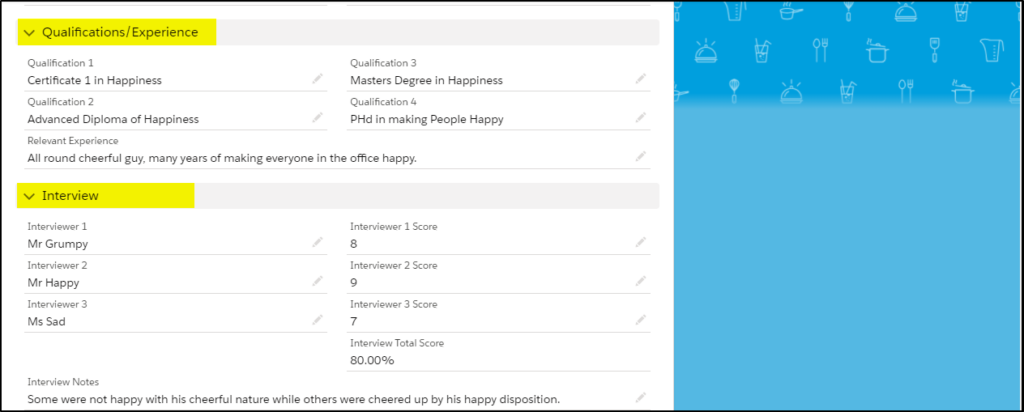
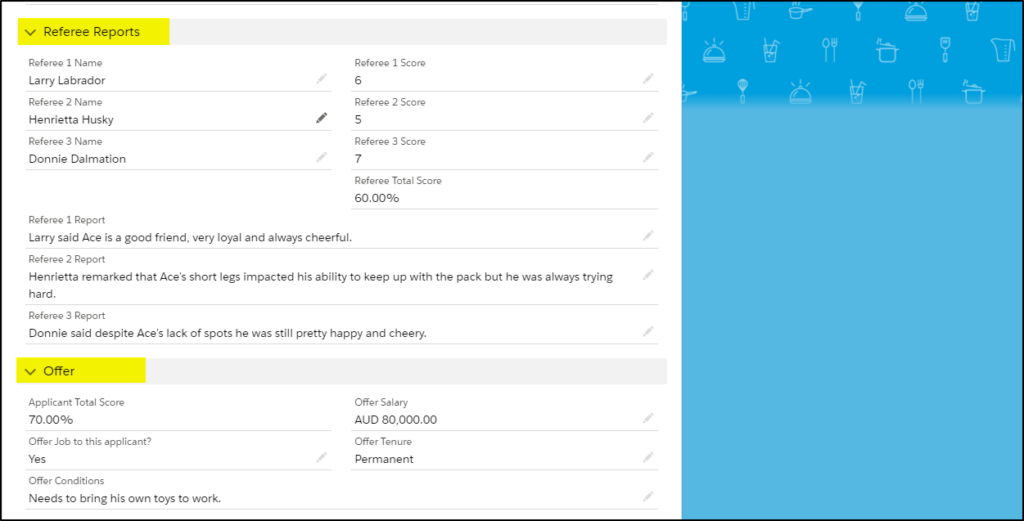
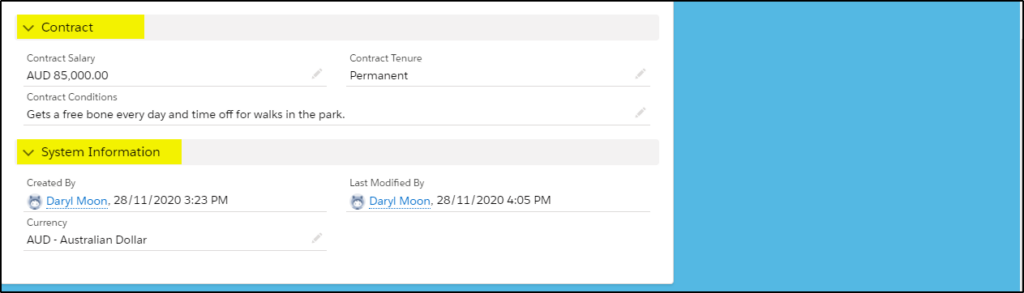
What we really want is to only display the information that is required to complete each stage of the process and nothing more.
Because we used a custom object for this example, we can use a Dynamic Page.
Convert to a Dynamic Page
In the Lightning App Builder, if you are using a custom object, you will see the small Tips message on the bottom right corner of the page, indicating that you can convert this page to a Dynamic Page.
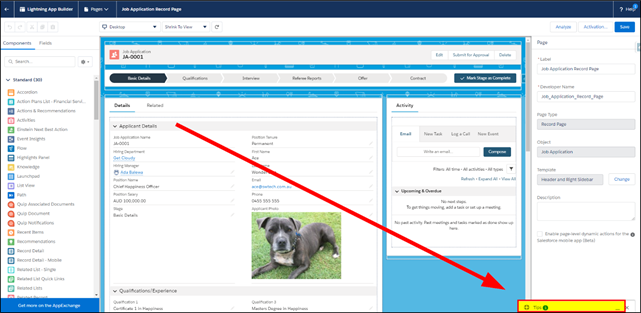
Clicking this link displays the message shown below:
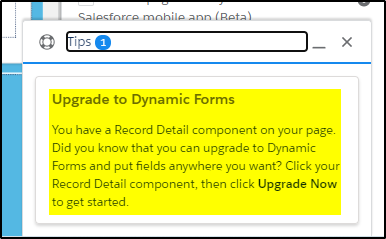
Next, click anywhere in the detail component (1), and the Upgrade Now button will appear (2).
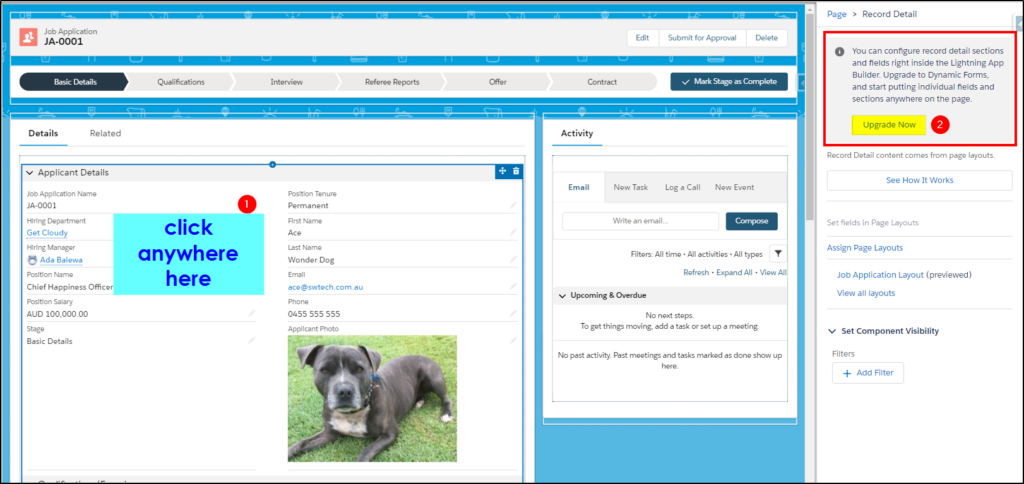
Clicking Upgrade Now allows you to select the page you want to convert.
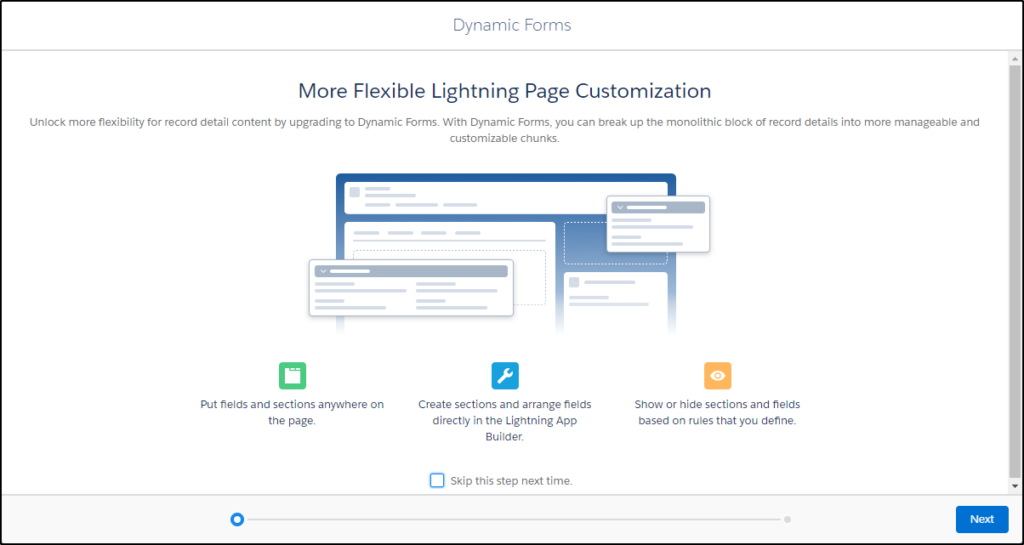
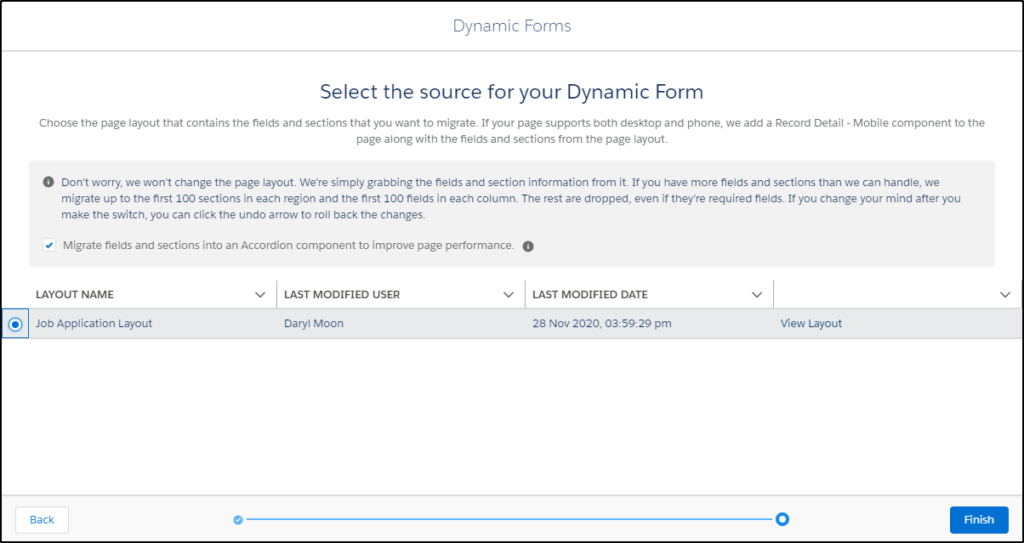
Now we can create Field Sections and add the required fields into those sections.
We created a new section for each stage and added the fields we wanted displayed.
Here on the Basic Details stage, we display the Applicant Details section only. This is controlled by using Component Visibility on this section.
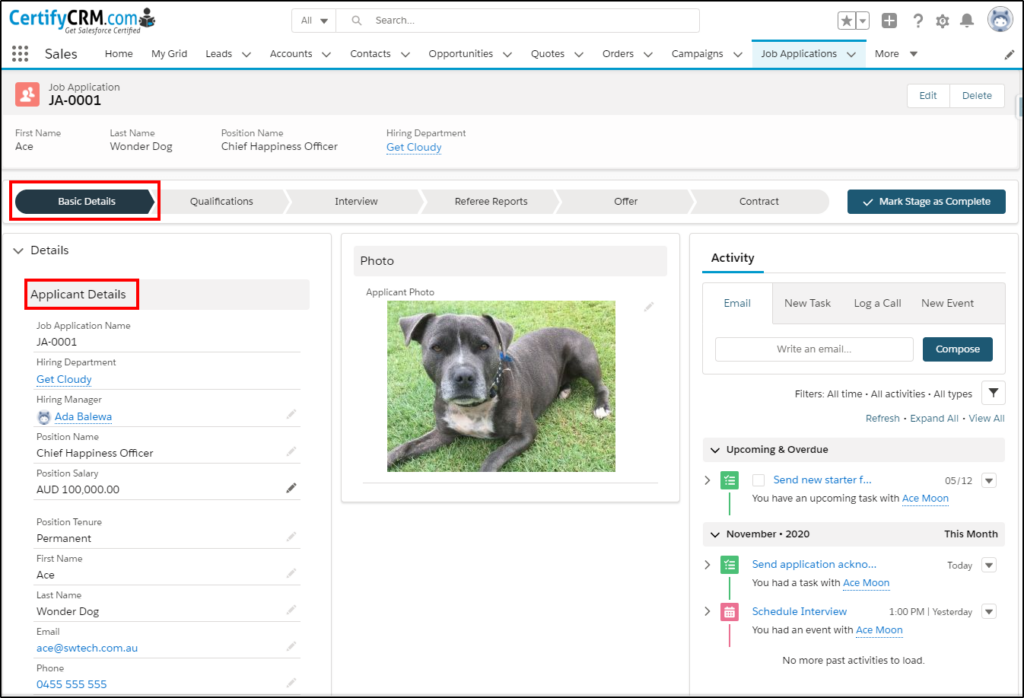
Component Visibility
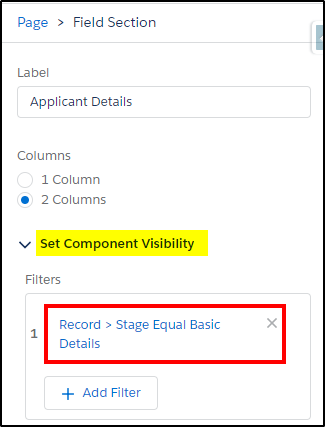
We do the same for each of the other stages, only making them visuble where we want them using Component Visibility.

On the interview stage, we also display a new section for the scores received during the interview.
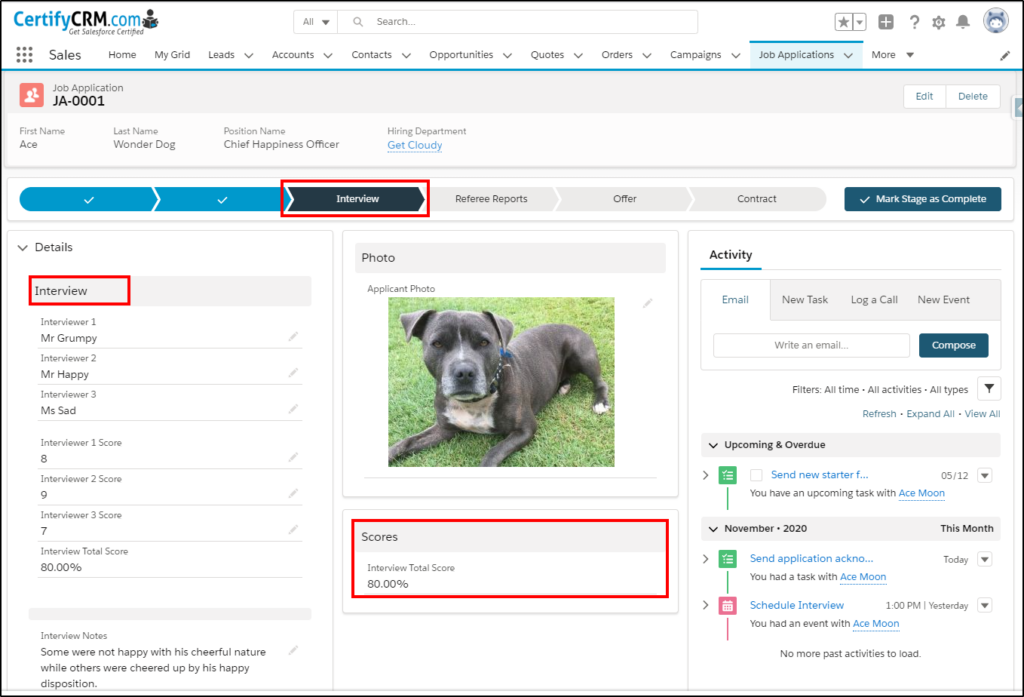
Add the referee scores and overall score at the Referee Report stage.
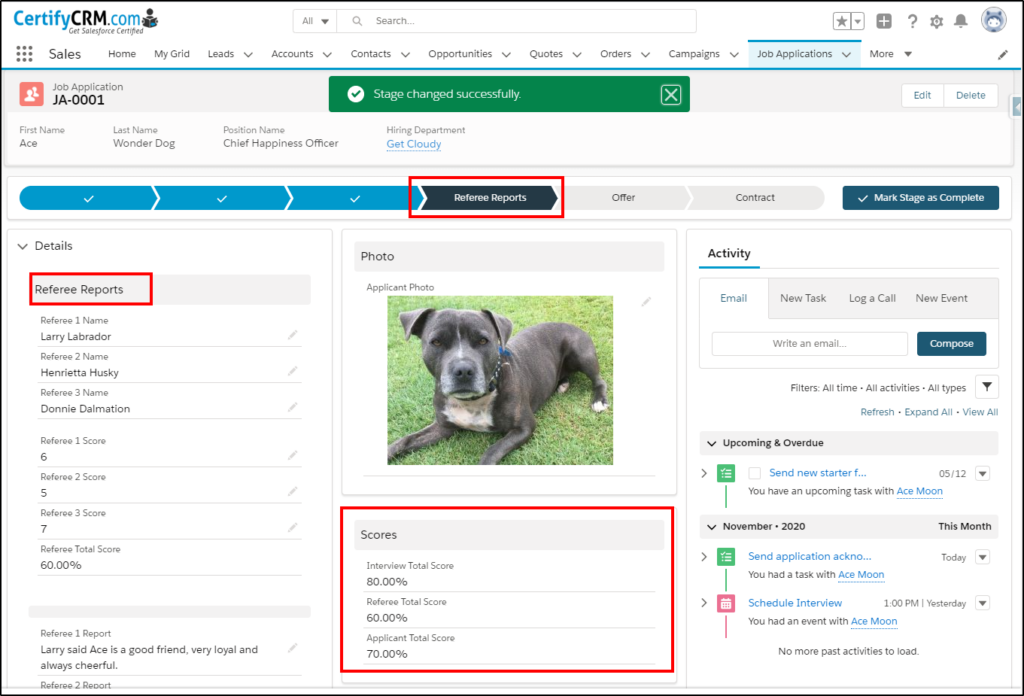
Use a Dynamic Action to display the Submit for Approval button at the offer stage.
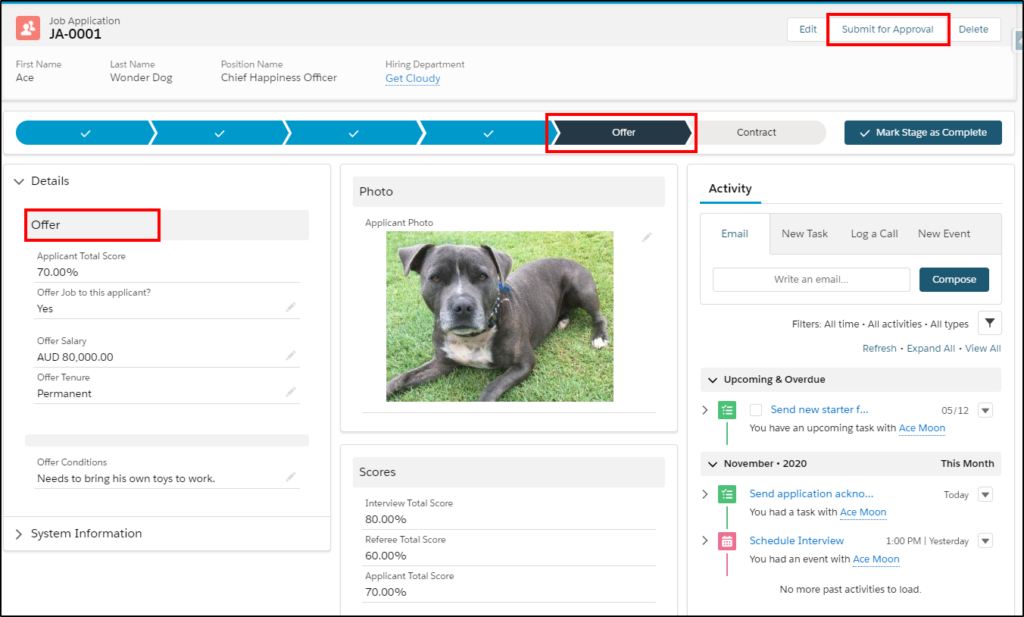
Dynamic Actions
We converted the standard actions to Dynamic Actions and put conditional visibility on the Submit for Approval button (1) and (2) to only display when the stage = Offer. This way the button is only displayed at that stage.
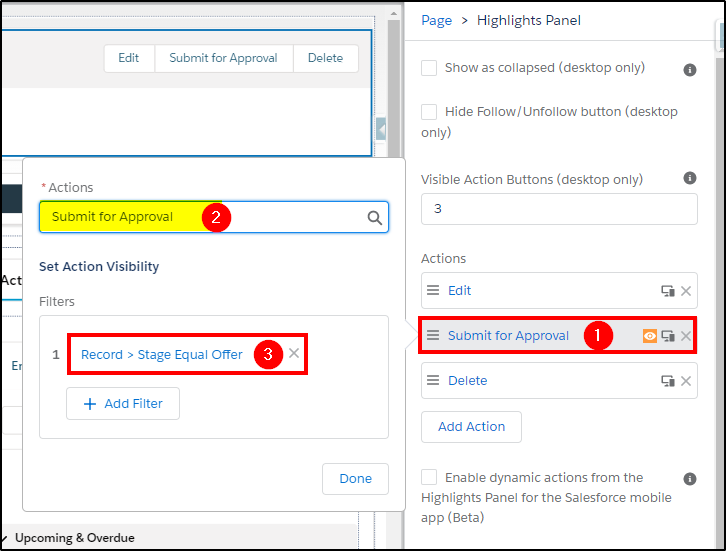
On the final stage, we changed the photo to another image, again using conditional visibility and the confetti action on the path to celebrate. You can see that the applicant was pretty happy too 😊
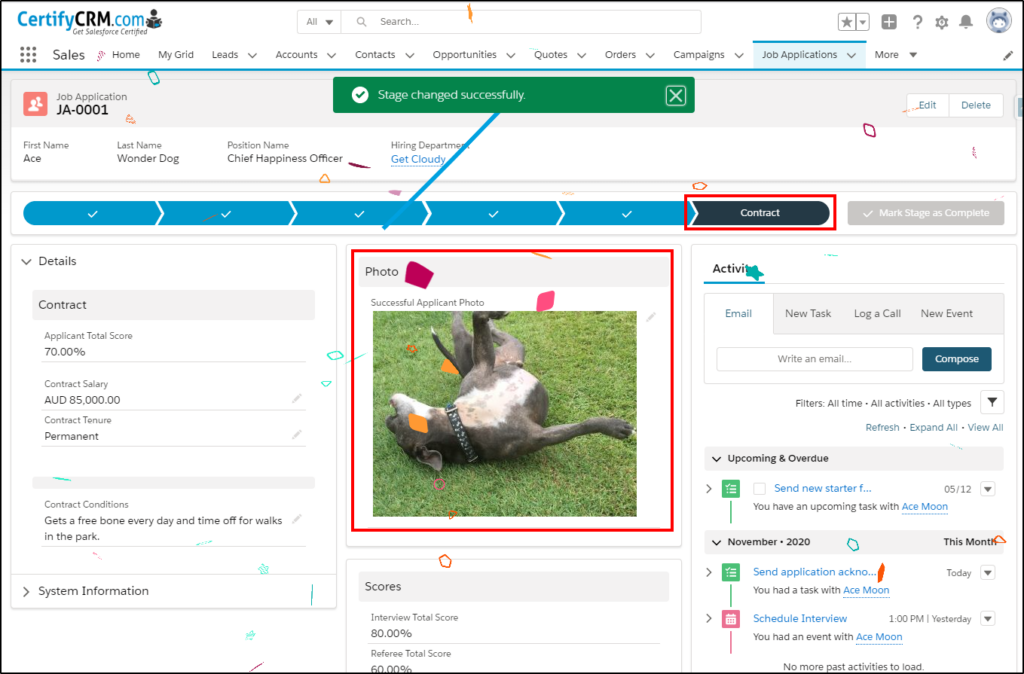
System Information
One more thing we did was to add the System Information fields but we hid them under the Chevron for System Information so they would normally be collapsed when we were viewing the Details on the page.
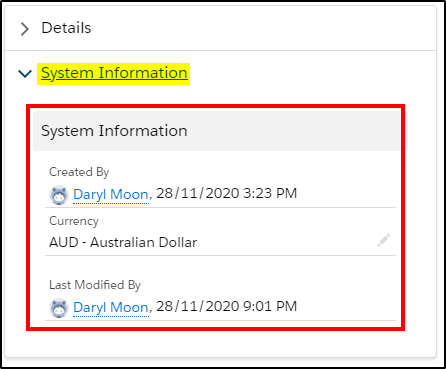
This example may not have been the perfect use case for Dynamic Pages but it does demonstrate how you can selectively display information on a page. This solves one of our user’s pet hates – too much information on the page requiring excessive scrolling.
Remember that you can only use Dynamic Pages on custom objects.
Now is a good time to start planning how to take advantage of these new features in the near future.
Start looking at your Opportunity, Lead or Case pages and plan what information is required for each stage. You may want to start rearranging fields into sections and grouping together those fields that will be required at each stage. When you can take advantage of Dynamic Pages, it will be a smaller change for your users.
Get more great training resources with our online training material providing everything you need to get certified:
- Salesforce Administrator
- Salesforce Platform App Builder
- Salesforce Advanced Administrator
- Salesforce Sales Cloud Consultant
Visit our online training site at CertifyCRM.com


